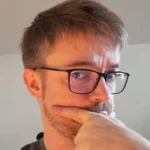A few weeks ago I bought the Hercules Starlight Midi controller because … of reasons and due to the fact that I started playing music on M-Audio’s infamous Torq DVS I have some leftover-habits of how I want my software / controller to react. That’s why it was ab-so-lute-ly necessary to create a customized MIDI mapping for using Traktor. By the way, did I ever tell you? When Torq 2 came out I was one of the alpha-testers. Thank me for Torq 2.x not crashing when using a MIDI device that presents itself with an umlaut. (I guess the NDA is more than obsolete since Torq is no more for a long time already).
Creating this mapping I didn’t start from scratch but based my work on an already existing one. As far as I remember it was this one but don’t quote me on that. However, big thanks to DJ Roberts over at the DJTechTools forum.
The controller itself does not have too many controls so you ( or me ) have to become creative. First I rerouted the Master Gain to be the new controller for Headphone Mix. Whenever I play music I only very rarely touch the software’s Master Gain. Those few times can be accomplished via touchpad without problems

I do not (!) use Sync or classic Cue-play. That’s why those buttons were also rerouted. Without touching anything else they act as the tempo-nudge buttons for deck A and B. I sometimes prefer nudging via buttons instead of doing this via jogwheel and this mapping allows me to do both.
When pressing the SHIFT button the Sync and Cue buttons allow me to load the actively selected track from the playlist into deck A (SYNC) or deck B (CUE). This is identical for both sets of buttons on the left and on the right of the controller.

But the SHIFT buttons does more. Pressing and holding it down turns the Jogwheels into track-selectors. Pressing the SHIFT button and moving the left Jogwheel allows me to scroll up and down in my playlists. Pressing SHIFT and moving the right Jogwheel allows me to scroll through the selected playlist. It takes one second to get used to that but once you are in there’s not much better to it (instead of … well … having a dedicated control for that…).
Up next are Hotcues and Loops. The left deck shows the 4 buttons in Hot-Cue-Mode (the narrow button ‘HOT CUE’ is lit). Most controllers are configured in a way that they set a hotcue if you press the button and the cue doesn’t exist yet. Pressing the button on an existing cue makes the track jump to this cue. That’s somehow okay but I personally put quite a lot of effort into my cue-system so I don’t want to accidentally set a cue on a track just because I pressed the wrong button. That’s why hot cues are only created when the SHIFT button is held down and the corresponding Hot-Cue-Buttons is pressed. Existing Cues can be deleted the same way. Pressing an empty Cue-Button (button “2” on the left deck, for example) doesn’t do anything. The buttons are, of course, only active when the deck’s loaded track has the corresponding cues. (It is quite common to have cue ‘1’ and ‘3’ – I don’t know about the actual track being loaded but I guess cue 3 marks some point in the middle of the track where a loop can be set in order to mix into another track).

Speaking of loops I have to admit that this is one of the best things that came with Torq. I only have 3 of the loop buttons configured to set a loop. That’s 1, 2 and 4 bars. The 4th button releases the loop. Pressing one of the loop-buttons again halves the size of the active loop. Holding SHIFT and pressing a loop-button doubles the size of the active loop. Simple as that.
At the moment I am experimenting quite a bit with MIDI-sync etc. That’s why there is the chance of selecting each deck as the dedicated Tempo Master by pressing (guessed it…) SHIFT and the deck’s headphone cue.
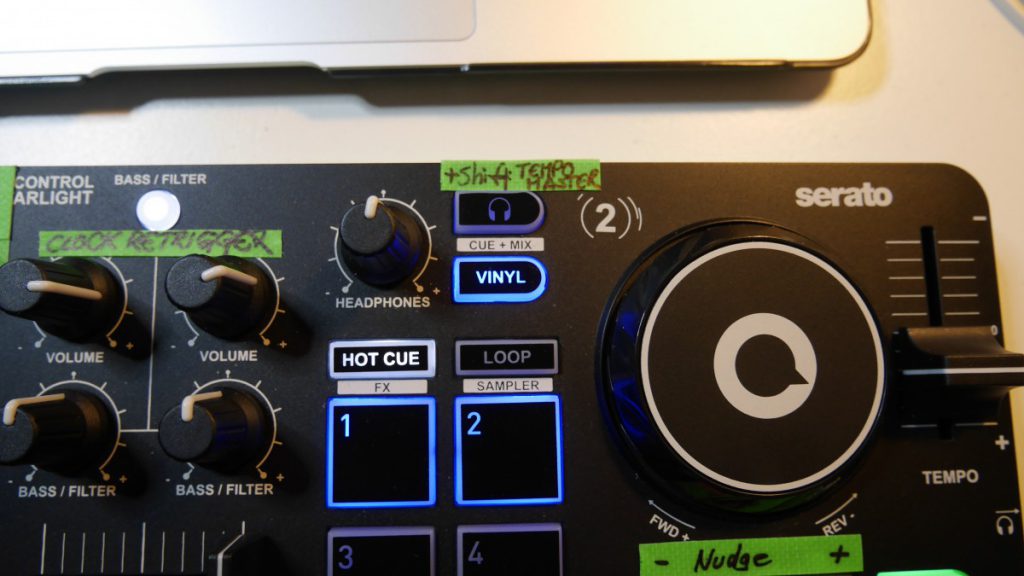
The controller’s button which selects Bass/Filter-mode allows me to resync the MIDI clock. There seems to be some dark science around when it’s best to do resyncing to external but from what I experienced so far I’d say that it leads to promising results to resync just shortly after the 4th downbeat passed (there will be more on that in a later post).
I am currently experimenting with ways to automatically sync external programs to Traktor. In order to be able to see what’s happening I configured the deck’s sync button to be blinking according to the track’s beatgrid – only if the crossfader is resting onto the deck’s side. On a side note: That’s when the controller spits out Midi notes that I am curently using to do external tempo-tapping.
The SYNC-Button of the right deck is lit. There’s probably a downbeat on the track and the crossfader is pointing to the right.

By the way: I absolutely don’t mind that the controller is looking like rubbish because of the duct tape. It’s quite the opposite: The worse the better because it’s a (fortunately not too expensive) tool. Not a toy. That’s all there is to it. If it gets dirty – fine. If it gets scratches -who cares. If it breaks – I’ll fix it.
The controller and the customized mapping had their first real-life test last Saturday when I was playing music at the Trash in Osnabrueck and it worked quite well.