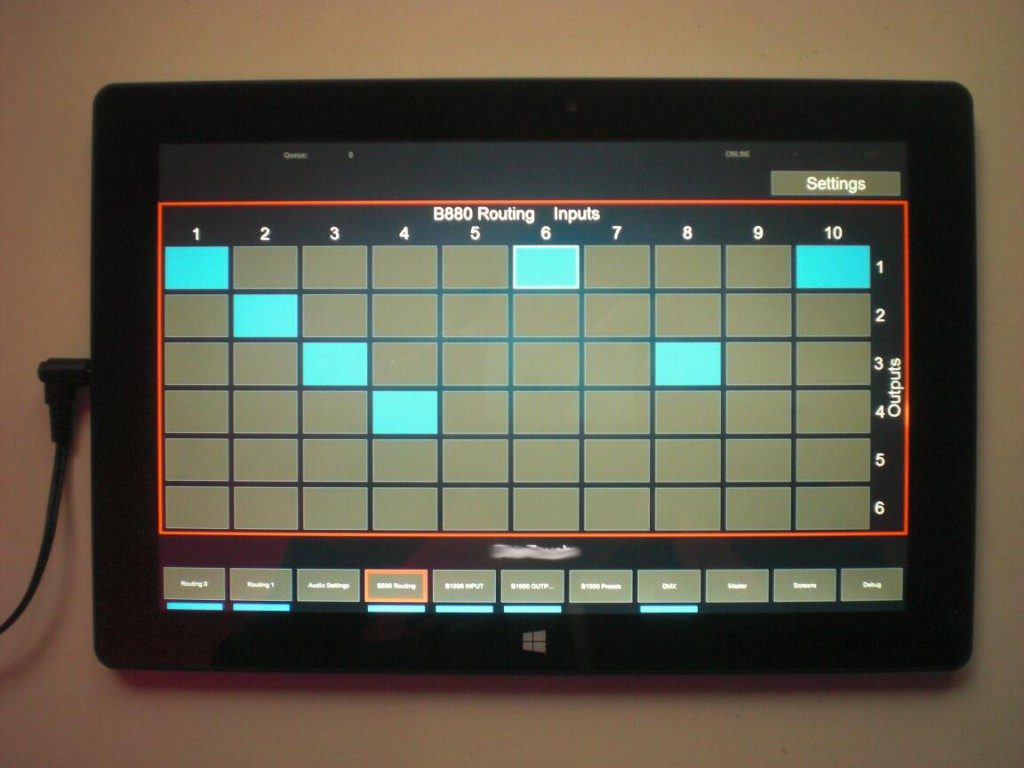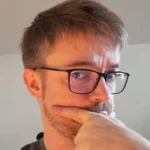Bei der Entwicklung vom BetaTouch Client Version 1 bin ich seinerzeit ziemlich schnell an die Grenzen der Verwendeten Technologie gestoßen. Was will man machen, eine Entwicklungsumgebung, für die es damals schon seit ~15 Jahren keine Updates mehr gegeben hat, …. macht mindestens mal bei der täglichen Arbeit absolut keinen Spaß mehr. Deswegen habe ich um das Jahr 2013 (sofern ich mich richtig erinnere) damit begonnen, Eine bessere Version von Grund auf neu zu entwickeln.
Zu den gewollten Merkmalen gehörte eine möglichst große Flexibilität bei der Gestaltung der Oberfläche, einfache Erweiterbarkeit um neue Funktionen, Synchronisation via Netzwerk….. und wenn’s neben Windows auch auf Linux liefe, wäre auch nicht schlecht.
Herausgekommen ist der ΒTouch Client Version 2 ( … btw: Das ist nicht der Buchstabe ‘B’, sondern ein ‘Beta’ … #truestory ) .
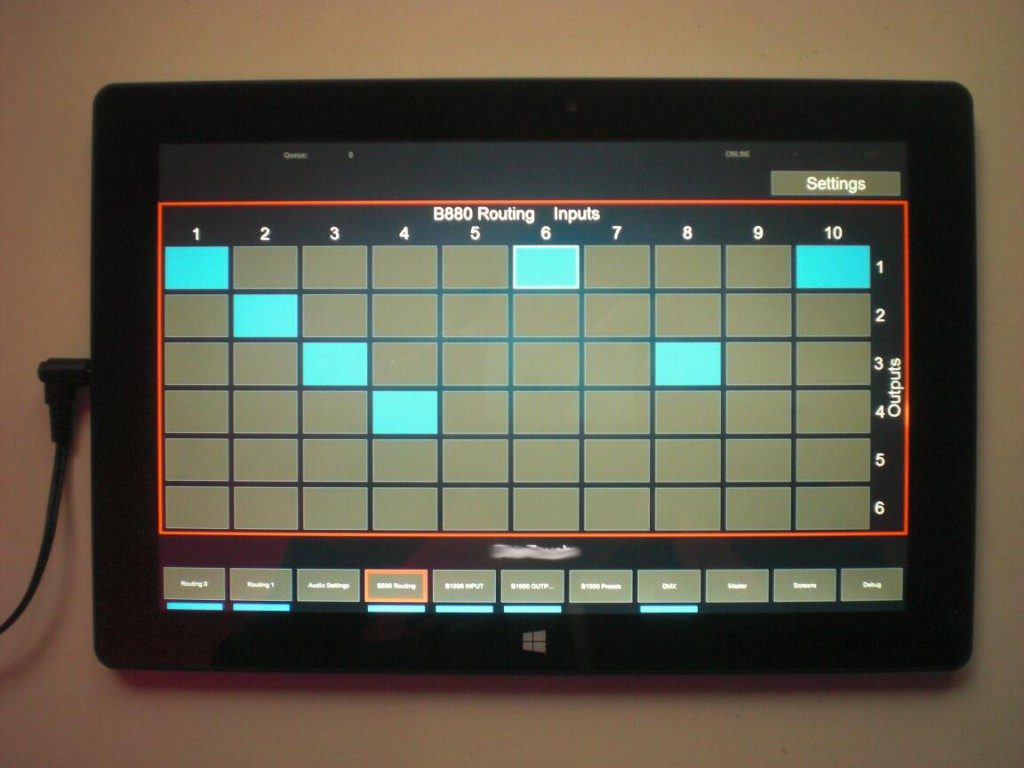
Es ärgert mich übrigens maßlos, jawohl, dass ich es verpeilt habe, mit den Feldern wenigstens für das Foto irgendeine Form von ASCII-Art darzustellen. Scheibenkleister! Aber egal:
Die Software ist darauf ausgelegt, per Touchscreen bedient zu werden. Sie erlaubt die Steuerung unterschiedlichster Geräte(-kombinationen) durch nicht-geschultes Personal. Die Software eliminiert das Risiko von Fehlbedienungen und ist in der Lage, Multiroom-fähige Steuerkonzepte zu implementieren. Geräteabhängige Steuerprotokolle, Regelsätze, etc. können darüberhinaus verhältnismäßig leicht hinzugefügt werden.
Continue reading →