tl;dr: Reloop’s new low-range controller ‘Buddy’ does not completely work with Native Instruments Traktor out of the box. This post provides a solution in form of a Python script.

tl;dr: Reloop’s new low-range controller ‘Buddy’ does not completely work with Native Instruments Traktor out of the box. This post provides a solution in form of a Python script.

As some of you might already know (because I’m constantly telling you about) I occasionally do lights and visuals in a discotheque. VDMX is my tool of choice for doing visuals and I was looking for the best hardware-controller for quite a long time. Recently, someone reminded me of the Kontrol F1 by Native Instruments and after working out some quick ideas I got myself a Kontrol F1 via ebay and built a VDMX-set around it. In this post I’ll describe the setup and how things are realized.

Long story short: This is an application which receives Midi clock data and converts them to Ableton Link. Target scenario is using it to enable Track Decks in Native Instrument’s Traktor being the Tempo Master in an Ableton Link Timeline. You can download it here (Github repo with compiled binary for macOS ).
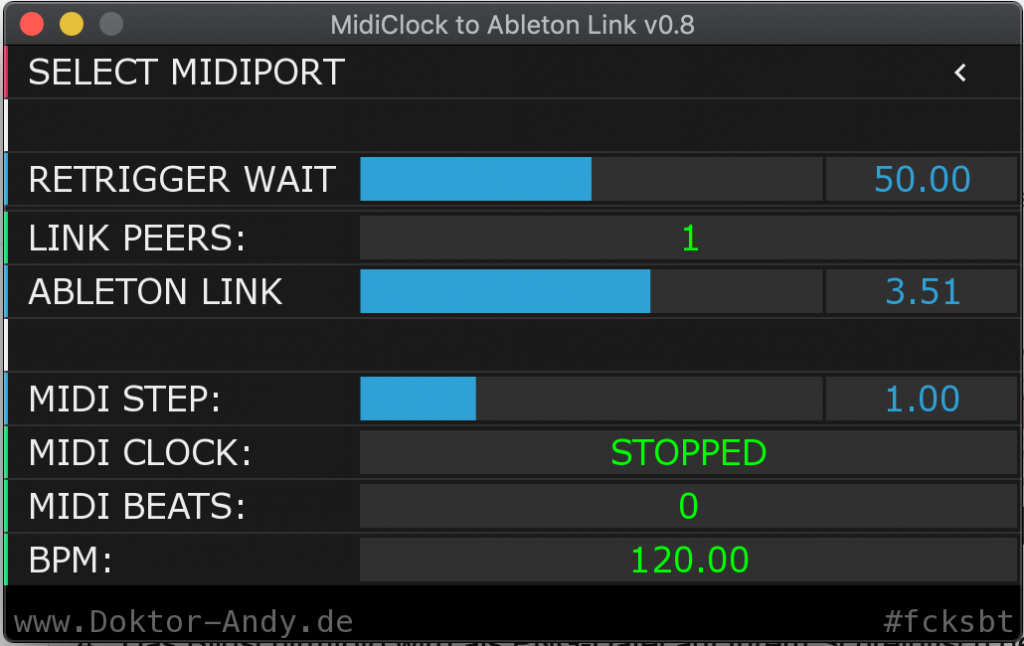
A few weeks ago I bought the Hercules Starlight Midi controller because … of reasons and due to the fact that I started playing music on M-Audio’s infamous Torq DVS I have some leftover-habits of how I want my software / controller to react. That’s why it was ab-so-lute-ly necessary to create a customized MIDI mapping for using Traktor. By the way, did I ever tell you? When Torq 2 came out I was one of the alpha-testers. Thank me for Torq 2.x not crashing when using a MIDI device that presents itself with an umlaut. (I guess the NDA is more than obsolete since Torq is no more for a long time already).
Creating this mapping I didn’t start from scratch but based my work on an already existing one. As far as I remember it was this one but don’t quote me on that. However, big thanks to DJ Roberts over at the DJTechTools forum.
Continue readingDas ist mein aktuelles Setup zum Muckemachen.

Oben links der teilweise selbstgebaute Controller, den ich tatsächlich schon seit über 5 Jahren nutze. Das Ding hat sich definitiv bewährt. Die Plattenspieler müssen eigentlich nicht sein, sind aber noch da, weil’s manchmal einfach tierisch Spaß macht, zumindest so zu tun, als hätte man es derb drauf. Verwendet wird das dann in einem komplett wirren Mix aus Navigation-in-den-Tracks-per-Controller, Beatmatchen-via-Plattenspieler-mit-Timecode-Platten und Zwischendurch-einfach-Play-und-Beatmatch-per-Controller. Abenteuerlich und schön anzuschauen, ganz bestimmt – in Summe bringt’s das aber nicht mehr. Die Plattenspieler hatte ich vor ~10 Jahren gebraucht gekauft. Der Zahn der Zeit ist nicht spurlos an ihnen vorüber gegangen. Man könnte das alles wieder hübschmachen, aber ich hab’ auch einfach Bock auf was Neues.
I don’t know why I have never encountered this problem before but recently I tried to use my Traktor Audio 6 together with Ableton and had a fair share of problems. Basically I couldn’t route Ableton’s output to anything different then ‘Output 1&2’ which is the main output at the Audio 6’s front side. Everything else could be selected but just didn’t take effect (Ableton wasn’t even showing any kind of levels).
Same problem on the inputs: I have two turntables attached to the Audio 6 and wanted to use their inputs within a vst-plugin (MsPinky, as you may have guessed) but I just wasn’t able to get any signals coming into Ableton.
Of course the settings in Ableton all were correct. The screenshot only shows the output config but the input settings were accordingly.
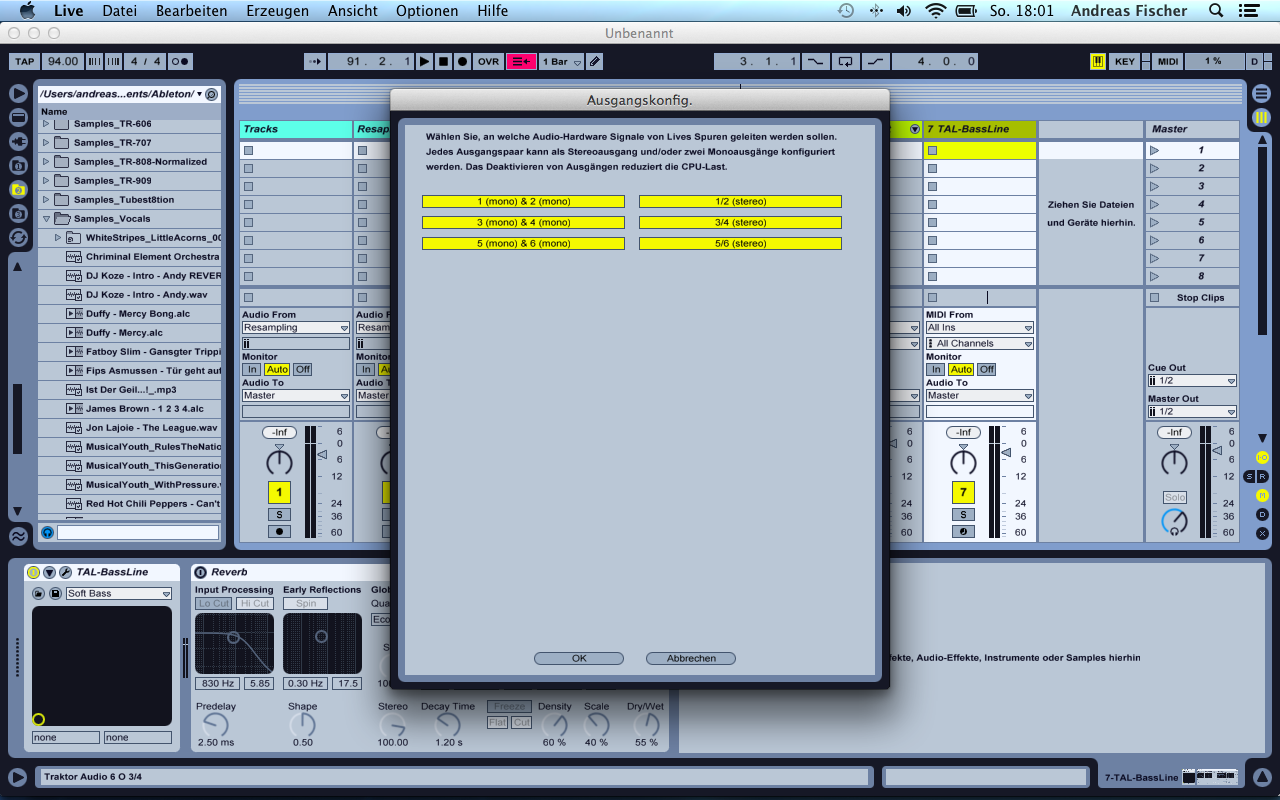
I had a simple clip running on a track and changed the Master Out settings a few times. Whatever I tried it only sent out real music (into my mixing desk) when I selected channel ‘1/2’ for Master out. 3/4 and 5/6 just kept being numb.
The problem behind all this is that the Audio device’s input settings for both channels 3/4 and 5/6 was set to ‘direct thru’. Meaning: Everything that is connected to the inputs is directly routed to the outputs. The device itself is not able to send audio data to these outputs in this case. Looking at it from a little distance it’s something I could have known before because every time I had Traktor Scratch running and attached the Audio 6 to my computer I was presented with a ‘direct thru’-configuration for both decks. I had to deactivate this every time I used it.
The solution is simple: Just open up the Audio 6 Control Panel and deactivate the checkbox for ‘direct thru’-mode. It’s probably a good idea to do this in the ‘startup’ tab since this changes the device’s configuration to behave like this automatically every time you connect it to your computer.
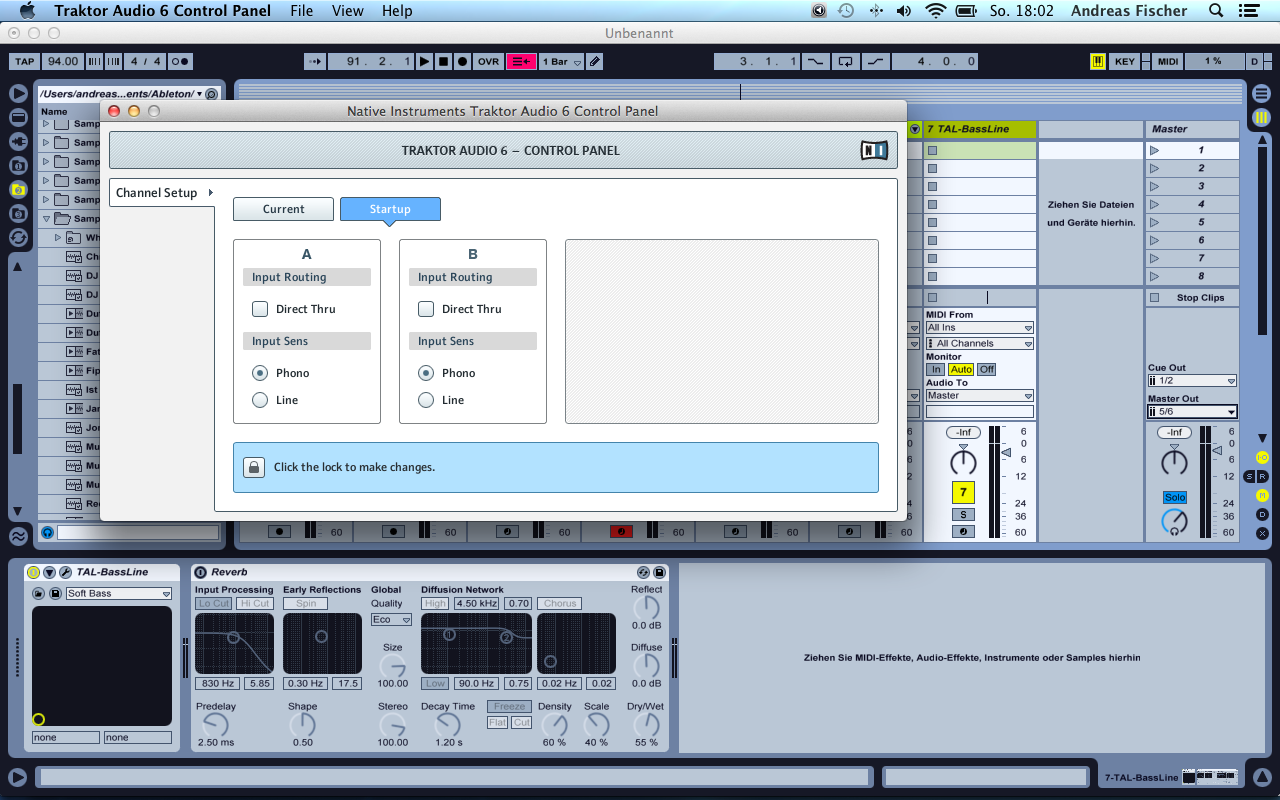
I don’t know if it’s necessary to do a reboot afterwards. While trying to find this solution I made so many of them I don’t know for sure.
Anyways: After making these steps I was able to select every possible input and output combination for my Audio 6 in Ableton – and all of them worked like a charm.